Setting Up Cloud Storage
Worried you might loose footage if your camera is vandalised? Cloud storage lets you upload snapshots each time your camera motion alarm is triggered so you’re never at risk of loosing footage!
Step 1
Click 'Create ADrive Account' below to setup an account with ADrive. You get a 60 day free trial (without needing to give payment details), and beyond that you're looking at £18 for 100GB of storage for a year
(Note prices are in $ as ADrive is an American based provider. We recommend signing up for a year rather than paying monthly)
Step 2
Once you have made an account, go to the CamHipro app.
- Tap on your cameras settings.
- Tap on 'Alarm management and notification'.
To send a pictureof the alarm trigger to your cloud storage
- Toggle 'Alarm capture saved to FTP' to on.
To send a video of the alarm trigger to your cloud storage (360 Degree Camera ONLY)
- Toggle 'Alarm recording to FTP' to on. Please note for 4G camera users this will consume much more data compared to saving a still image to cloud storage.
- Tap on 'Configuring FTP'.
- Fill in the details using the information below.
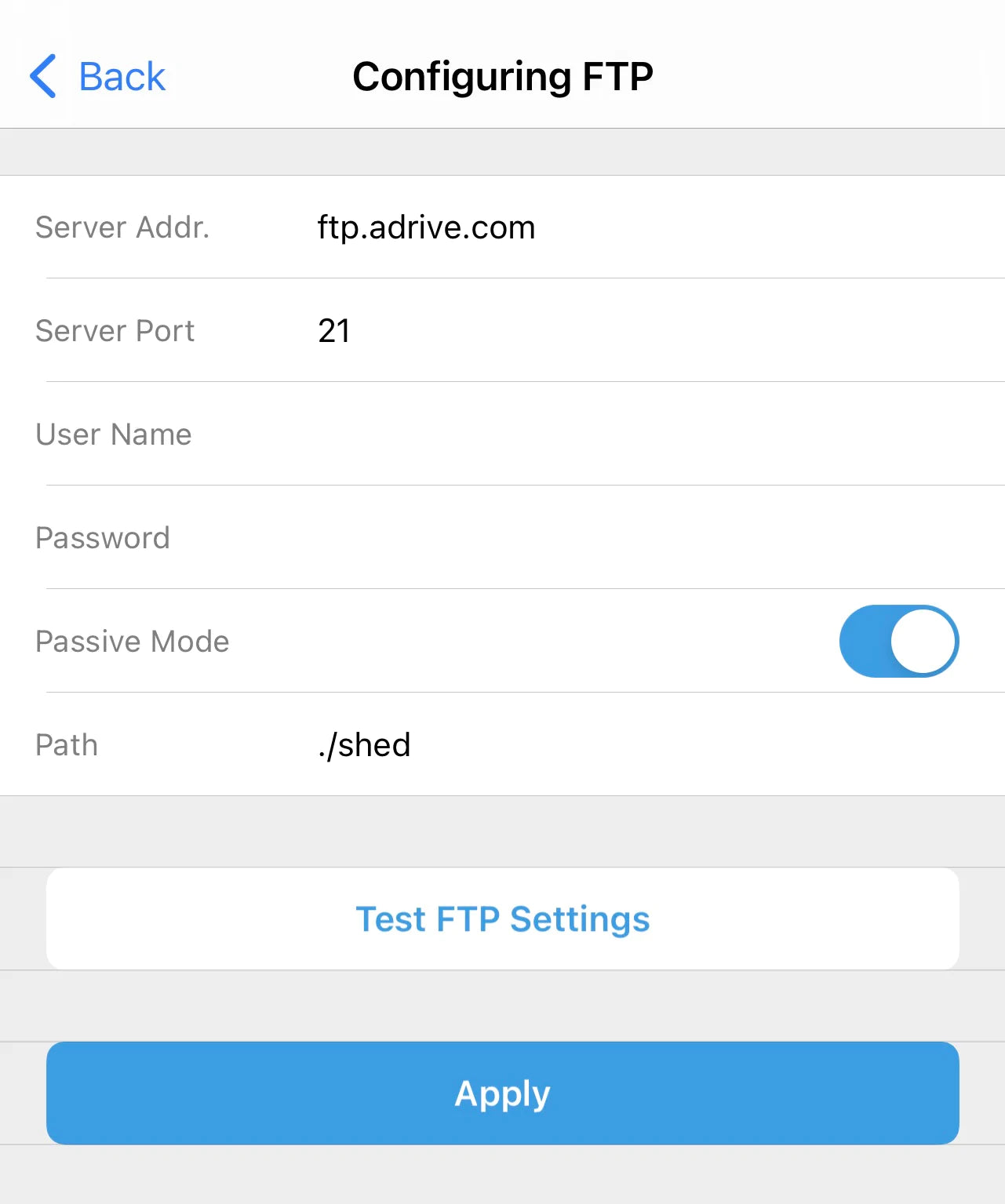
Step 3
Fill in the following:
Server Addr: ftp.adrive.com
Server Port: 21
User Name: (email address used to make your ADrive account)
Password: (password to your ADrive account)
Passive Mode: Enabled
Path: ./(followed by the name of your camera)
Step 4
You should now be able to go to your ADrive account and view any new alarm recordings.
NOTE: You will need to make sure your camera 'Motion detection alarm' and/or 'Humanoid alarm' is toggled to on.

