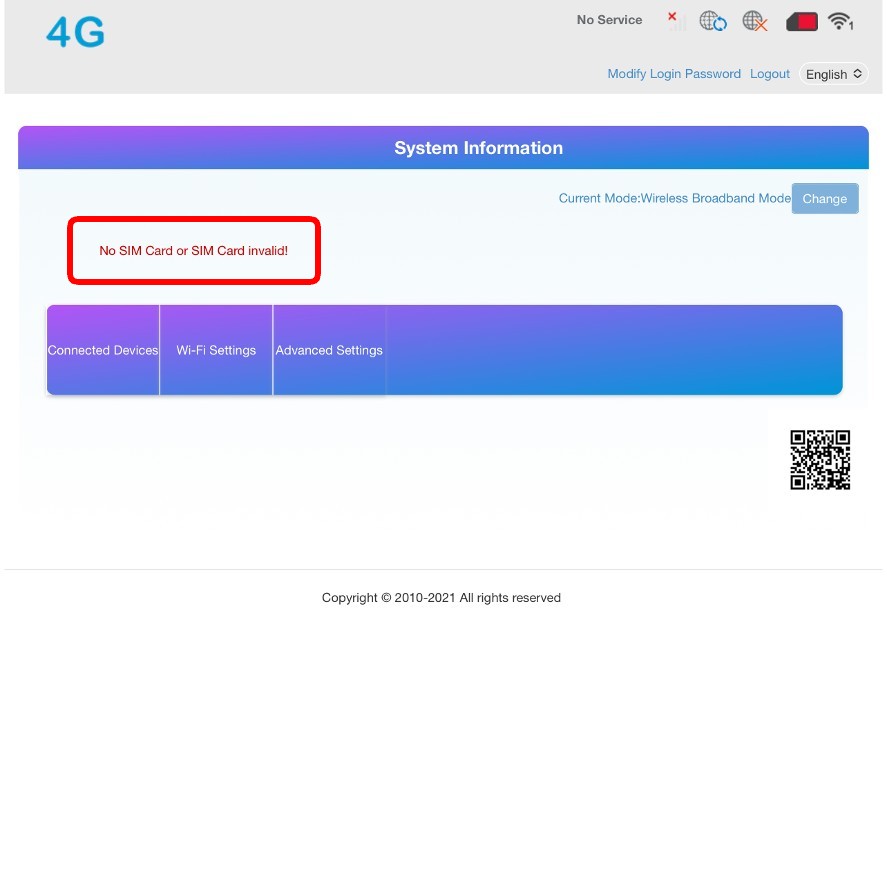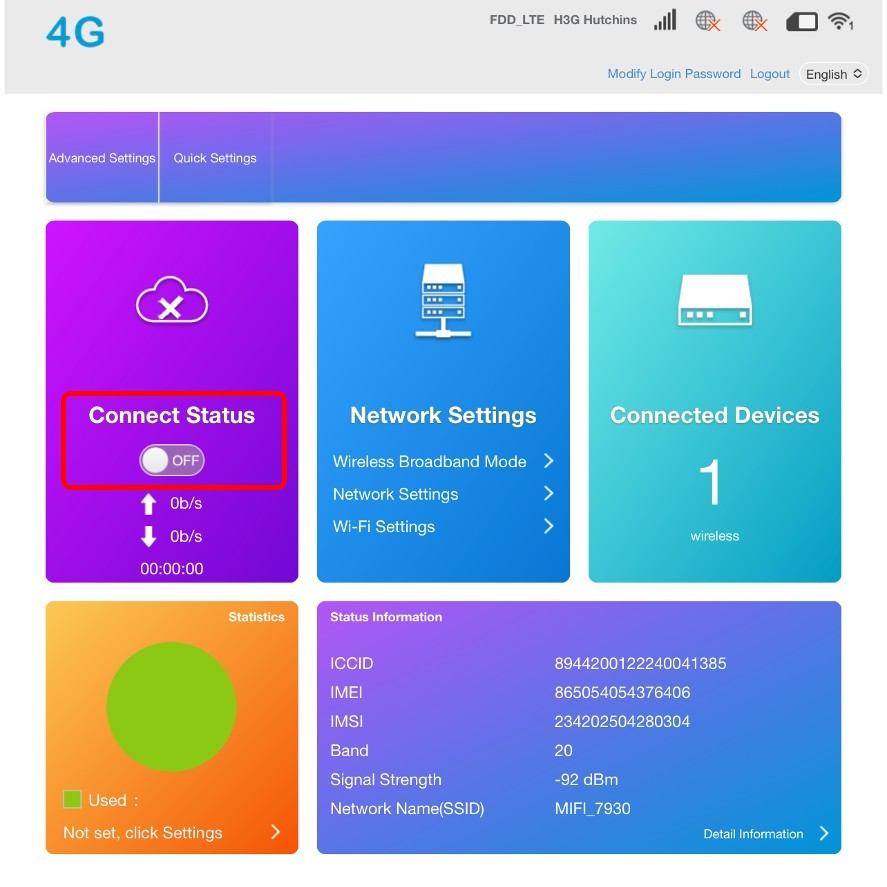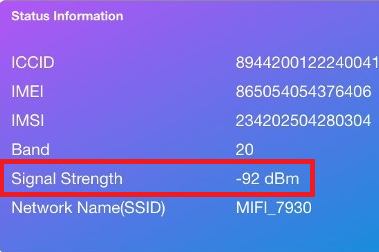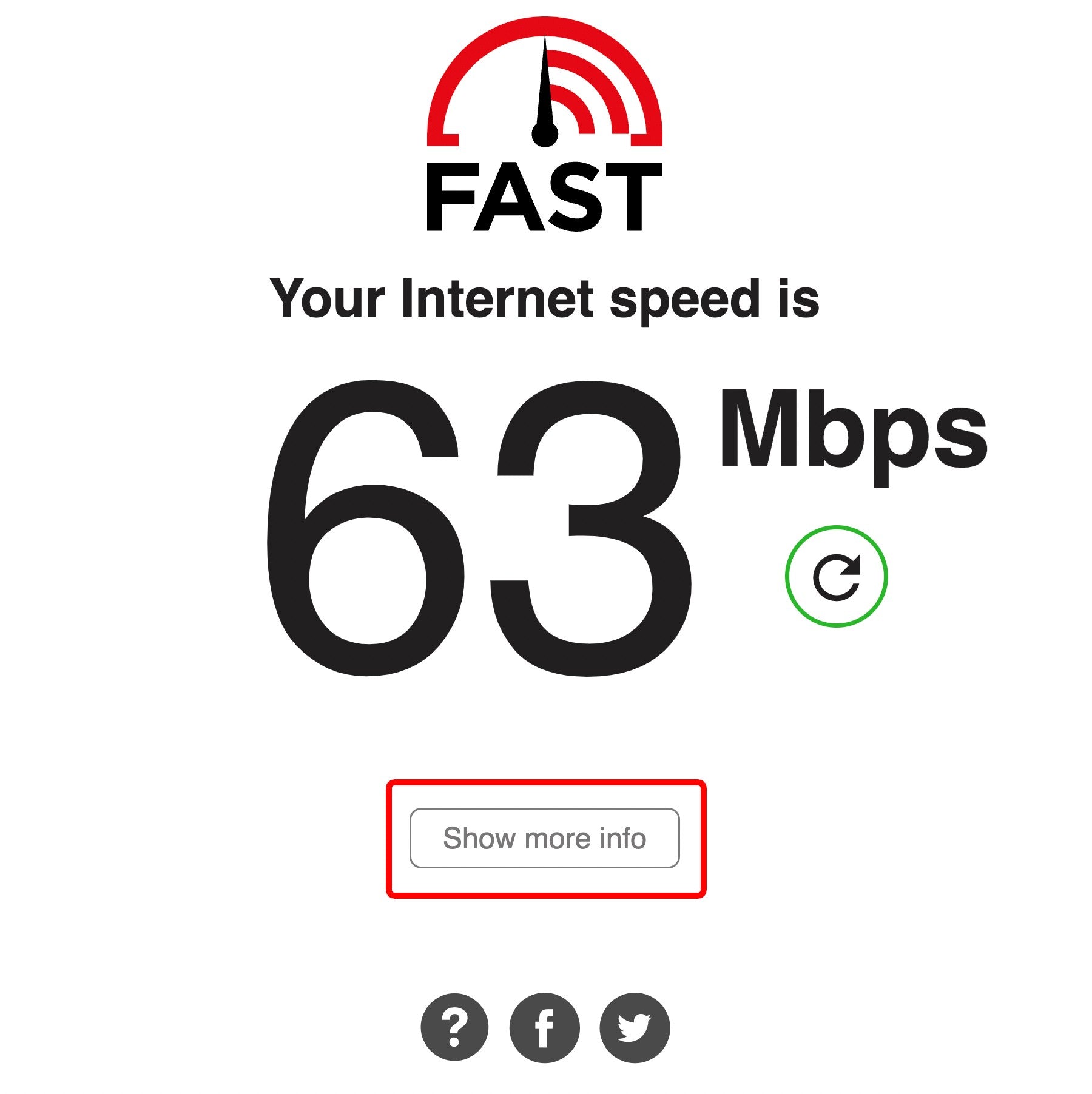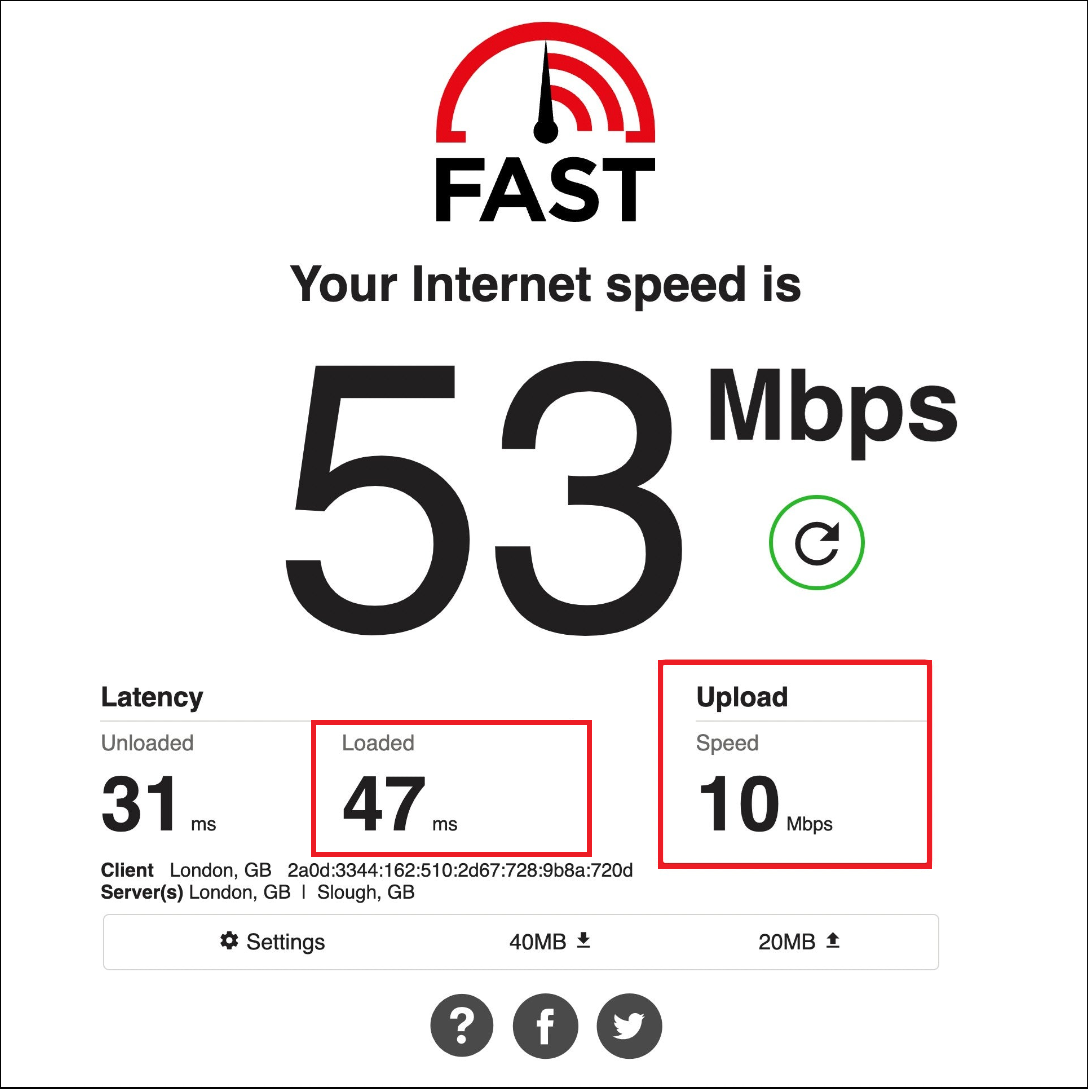4G Troubleshooting
If your camera is not coming online on the CamHipro app and instead is showing connecting or disconnected in blue writing, then below are a few things to try:
1. Check Camera Power
360 Camera: If you have a 360 Degree Camera, unplug the camera and plug the camera back in and check to see if the camera rotates on start up.
Static Camera: If you have a Static Camera, cover the light sensor on the front of the camera, just underneath the main lens. If the camera is powered on you should see a ring of red lights appear in the black circle surrounding the lens. You should also hear the camera 'click' into night mode.
2. Check SIM Card
If the camera is powering on the next thing to check is the SIM card.
Most SIM providers will have a customer portal you can login to to check your SIM cards status. Check to confirm the SIM card is still active and has credit.
If you are using one of our Streaming SIMs, please use the link below to login to the portal and check your SIM status:
If you're using a single network provider, it may also be beneficial to check their coverage of your area. For example, giffgaff runs off the O2 netwrok so to use their SIMs there must be O2 coverage where the camera is mounted. Toc heck your areas coverage you can use the link below:
Finally, it is always worth checking your camera has the correct APN settings for the SIM you are using. A vast majority of the time the camera will set these automatically but sometimes it needs to be done manually. For more instructions please use the link below:
3. Run a 4G Troubleshooting Test
If your camera is powering on, there is no sign of damage to the antennas and there is no issue with the SIM, then it would be worth running a 4G troubleshooting test as below to see what else could be going on.
To run the test:
1. Stand next to your camera with your mobile phone to hand
2. Open your phones WiFi settings and look for a network called either MiFi*** or Farmstream***.
3. Connect to the WiFi network using password 1234567890 (it is normal for this to say 'connected without internet', please stay connected and continue to step 4)
4. Once connected, open a web browser on your mobile phone and enter 192.168.100.1 into the web browser and then press search
5. A login page should appear with 4G in the top left corner and asking you for a password. Enter the password 'admin' and click login.
Once logged in you should see a page with a number of multi coloured boxes. Have a look at the common issues below to see if any match.
If you are still having issues please get in touch with us using the link below:
Common Issues
-
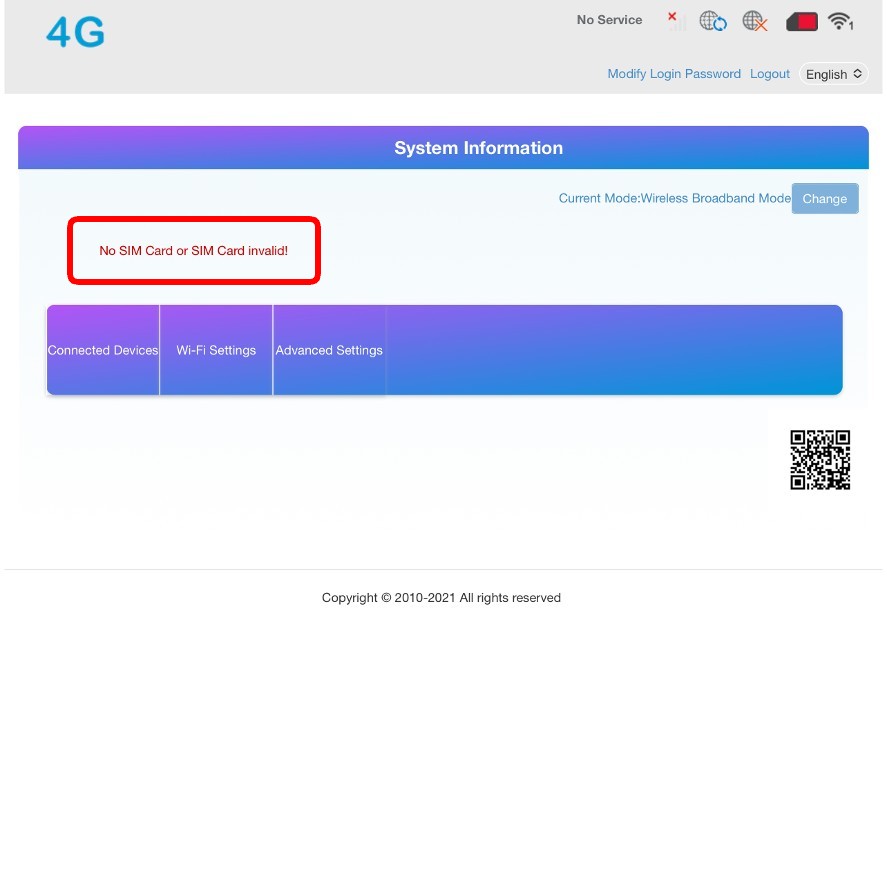
No SIM Card
Check your SIM card is inserted correctly (it should go in with a nice click) and there is no damage to the card. If you're not sure, check the orientation of the SIM is correct by comparing with the image in our setup instructions.
Then, it is also worth unplugging the camera from power, removing the SIM, waiting 10 seconds and then reinserting the SIM and connecting the camera back to power.
Reload this page and ensure the SIM error message has disappeared, and then check to see if your camera is now coming online on the CamHipro app.
-
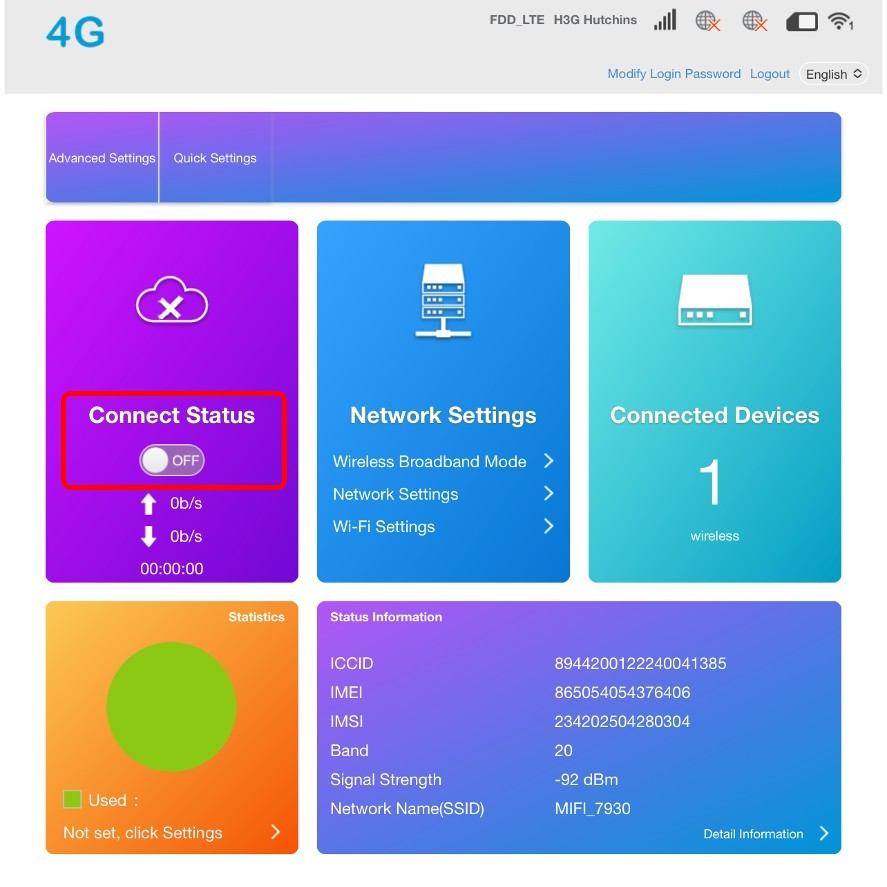
Connect Status is Off
Click to update APN detailsTry tapping on the off switch to toggle it to ON. If you get connect failure when trying to turn this ON then you may need to update your APN details.
-
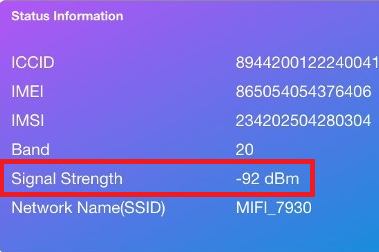
Signal Issue
The camera signal is show in the bottom right of the screen. For the cameras to work reliably we ideally want this number to be above -95 dBm. If the number is less than -100 dBm you have little to no signal and you will likely run into connection issues.
Farmstream 4G Extender Antenna
A majority of our customers who experience signal issues when their 4G cameras are mounted indoors will see an improvement with their cameras performance when using a 4G Extender Antenna. The antenna will also make a difference to cameras mounted outside but not as dramatically.
4. Run a 4G Speed Test
If nothing clear has come through on the troubleshooting test, it is worth running a 4G speed test using the steps below to check the signal speeds the camera is receiving.
1. Ensure you are still connected to the cameras WiFi network.
2. Open your preferred internet browser (eg. Chrome, safari, etc).
3. In the web address bar, type FAST.com, as soon as the page loads it will begin the test.
4. Once the number goes solid black, please press the 'Show more info' button which will run the second part of the test and most importantly show the 'Upload Speed' and Latency which is what we are most interested in.
-
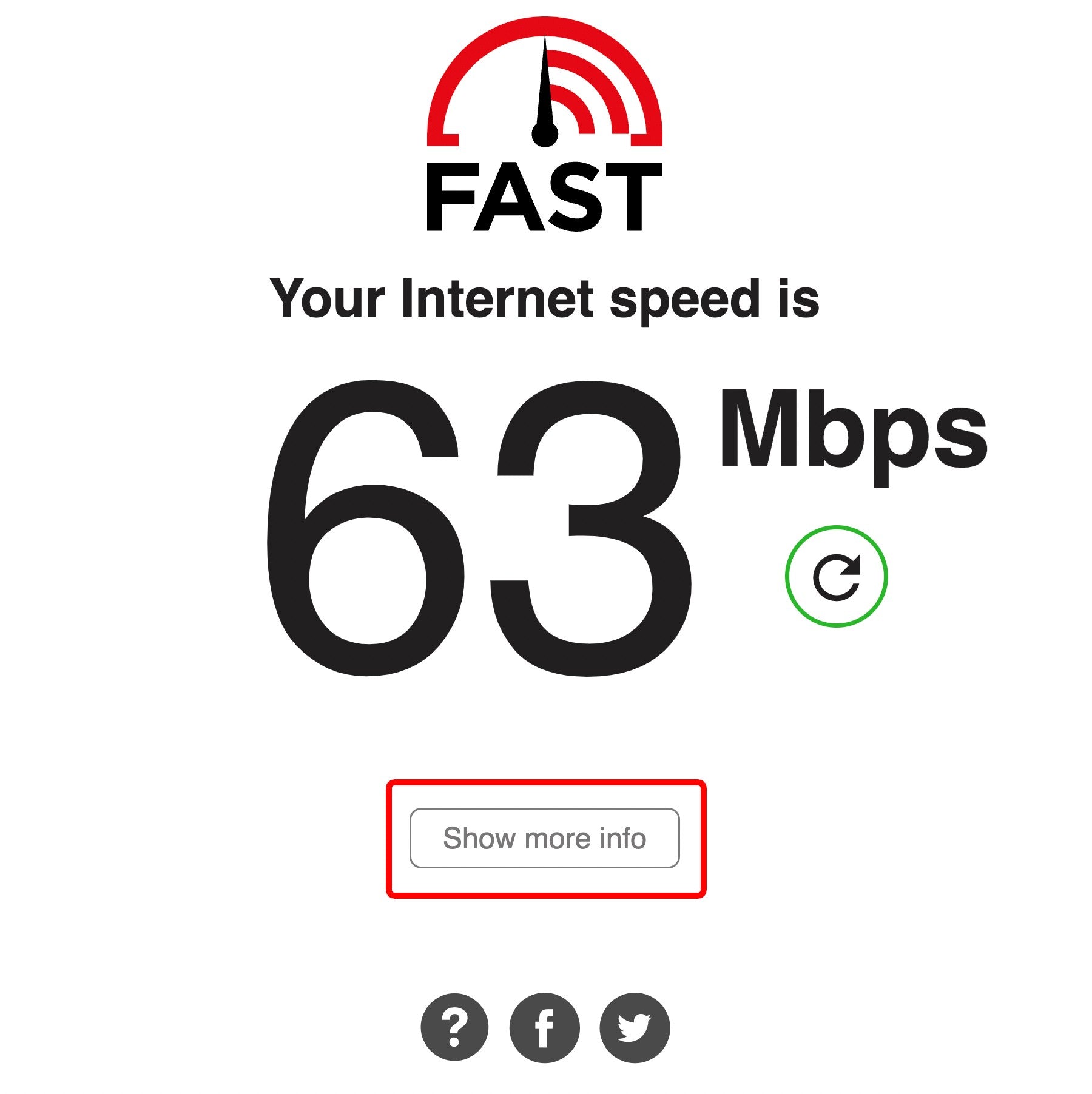
Make sure you click "show more info" once the download test is complete
-
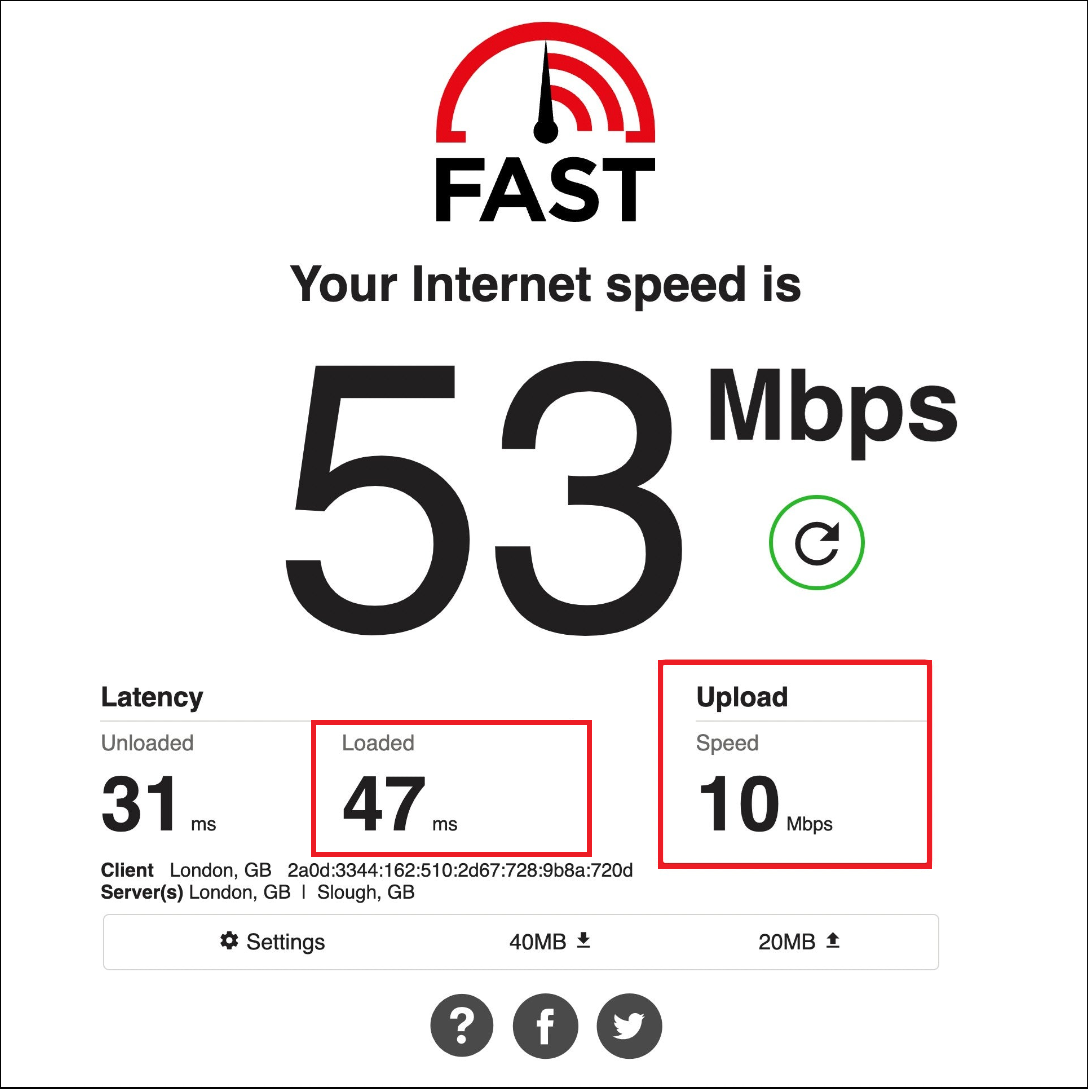
Check the upload speed and latency
6. We are looking for an upload speed of at least 2Mbps and your latency to be below . If we are getting a value significantly lower than this, then the slow upload speed in this spot will be what is stopping the camera coming online on your mobile phone
Still No Luck?
Get in touch with how you got on with the above step detailing exactly the problems you have encountered. Please let us know if you have had issues with any of the steps.